-
- Enable Enterprise membership
- Configuring EE SSO
- Integrating Insomnia Enterprise with Okta SAML 2.0
- Integrating Insomnia Enterprise with Okta OpenID Connect
- Integrating Insomnia Enterprise with Microsoft Azure/Entra ID SAML 2.0
- Insomnia Whitelisting Guide for Enterprise Users
- Transfer enterprise organizations and license
- Configuring SCIM
- Multiple Owners
- Manage Domains
- Invite Controls
- Storage Controls
- Session Report
Integrating Insomnia Enterprise with Microsoft Azure/Entra ID SAML 2.0
This guide provides instructions for setting up Single Sign-On (SSO) for Insomnia Enterprise using Azure’s Microsoft Entra SAML integration, ensuring secure and efficient user authentication.
Configuring Insomnia Enterprise
- Access Enterprise Controls: In Insomnia, navigate to “Enterprise Controls.”
- Create SSO Connection: Click to create a new SSO Connection.
- SSO Configuration: Set up your company domain in Insomnia and keep the page open to transfer details between Insomnia and Azure.
Setting up Azure Integration
- Access Azure Portal: Open a separate page and go to your Azure Portal.
- Navigate to Enterprise Applications: Go to Microsoft Entra ID > Enterprise Applications.
-
Add New Application: In the Microsoft Entra Gallery, select “Microsoft Entra SAML Toolkit.”
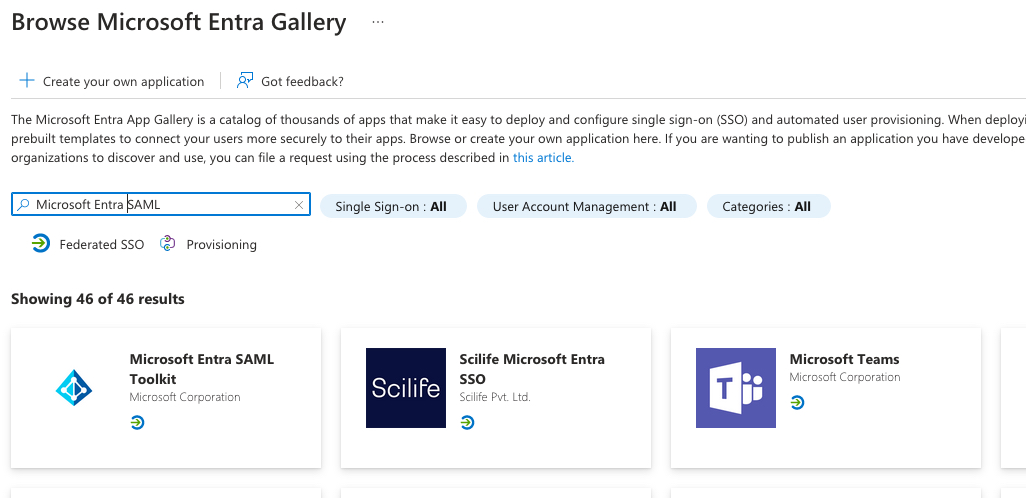
-
Configure Application: Rename the toolkit (e.g., “Insomnia”) and press “Create.”
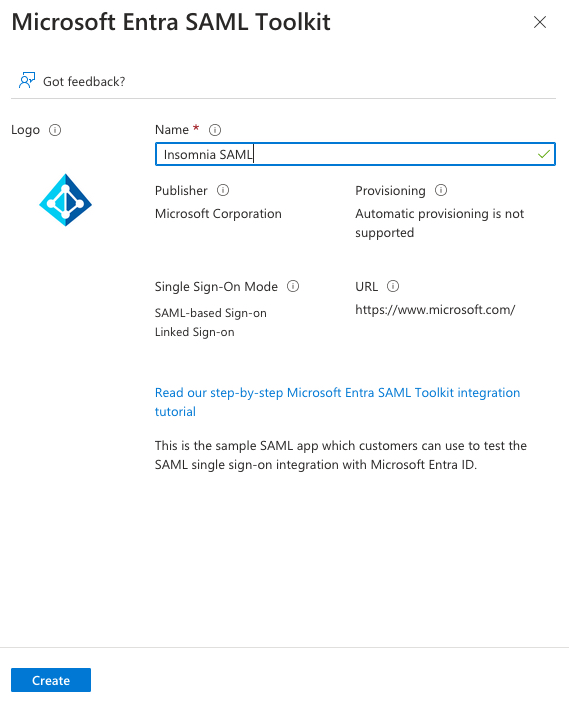
-
Edit Single-Sign-On Properties: Access the Single-Sign-On properties for further configuration.
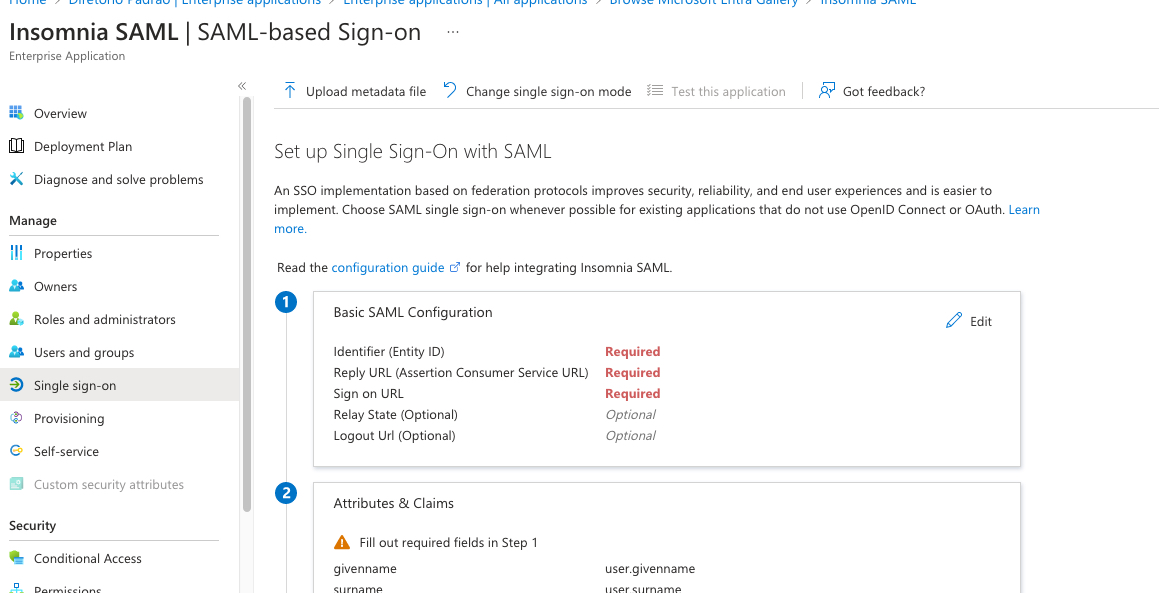
Configuring SAML Settings
-
Basic SAML Configuration: Copy the “Audience Restriction” field from Insomnia into a new Azure’s Identifier field.
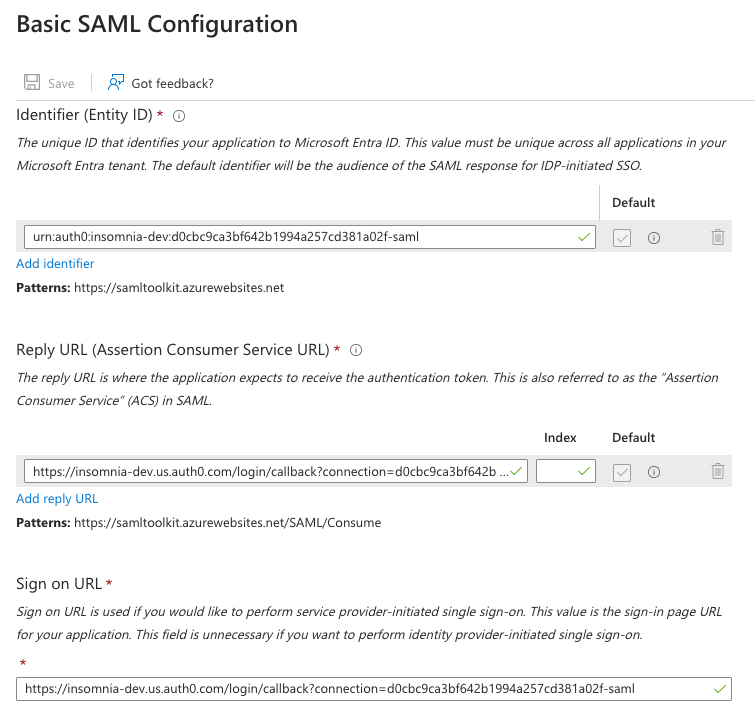
-
Setting Reply and Sign-On URLs: Copy the SSO URL from Insomnia into both the Reply URL and the Sign-On URL in Azure. Note: the copied SSO URL is the same for both fields on Azure.
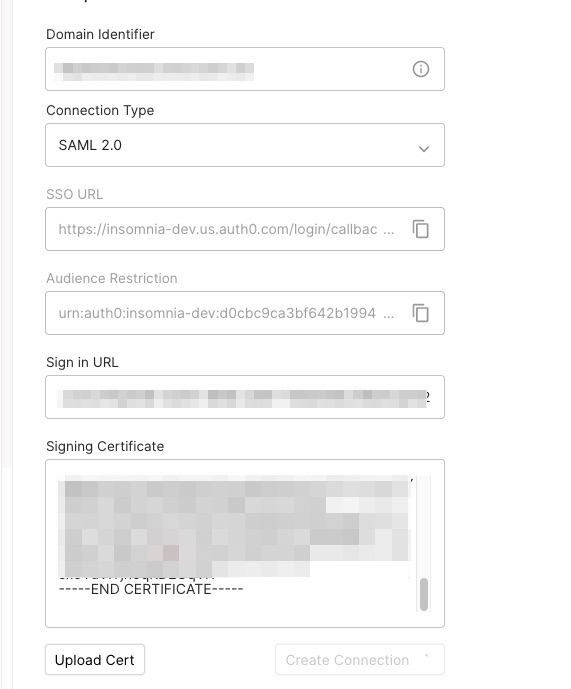
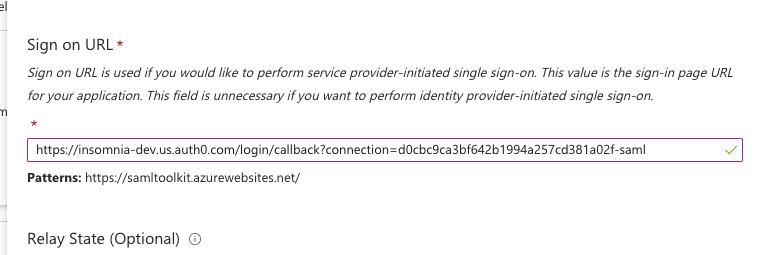
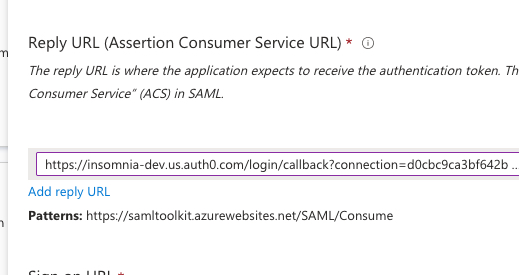
-
Attributes and Claims: Create an email attribute in Azure that points to
user.mail.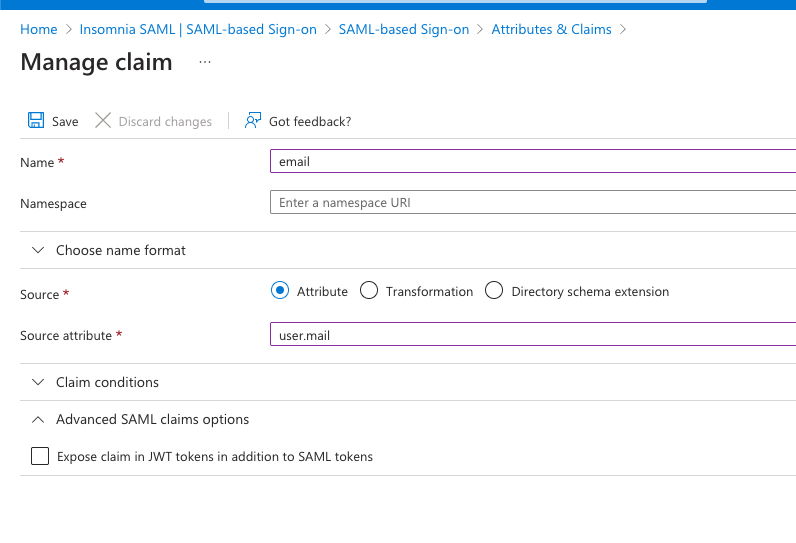
-
Login URL Transfer: Copy the Login URL from Azure into Insomnia.
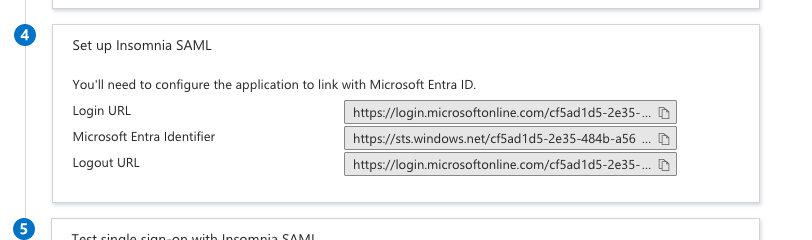
-
Import Signing Certificate: Transfer the base64 version of the Signing certificate from Azure to Insomnia.
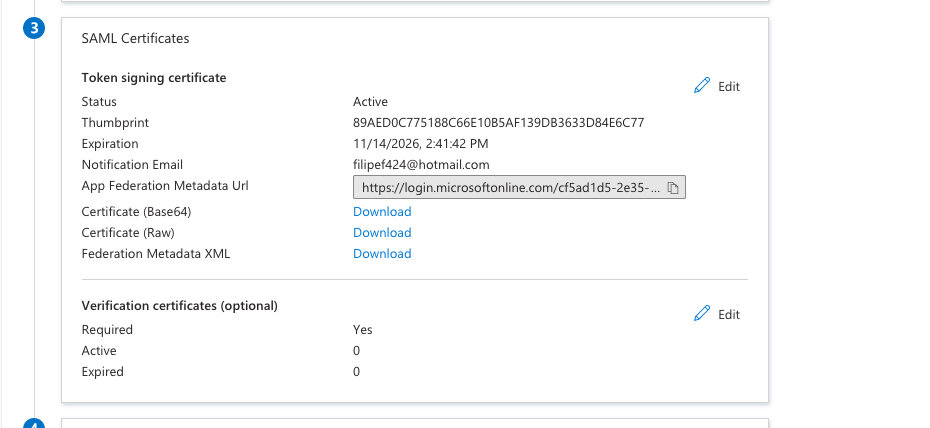
Finalizing User Setup
-
Assign Users in Azure/Entra: Assign users to the Enterprise application in Azure.
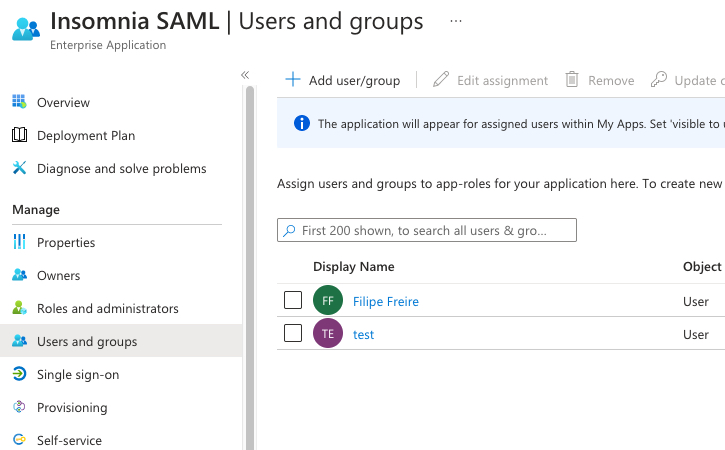
-
Invite Users in Insomnia: Invite the same users to your organization in Insomnia.
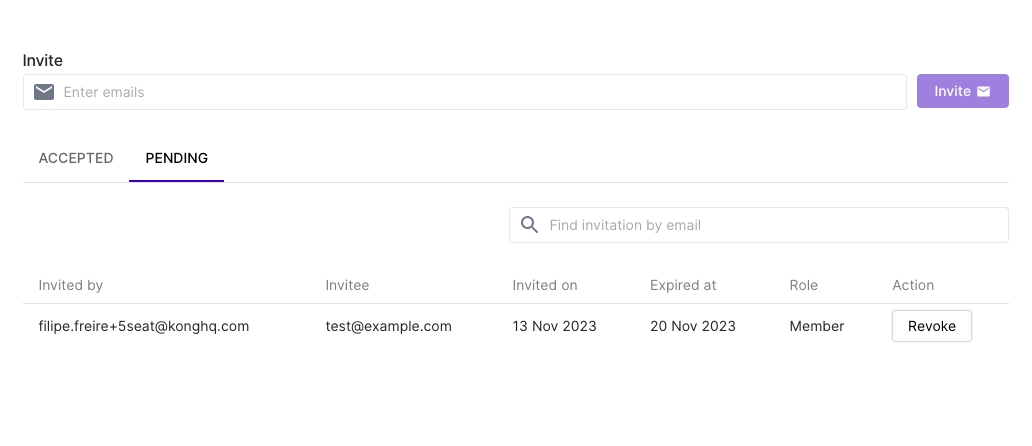
Completion
Once these steps are completed, users receiving invites and signing up/logging in via Azure SSO will securely access Insomnia Enterprise.
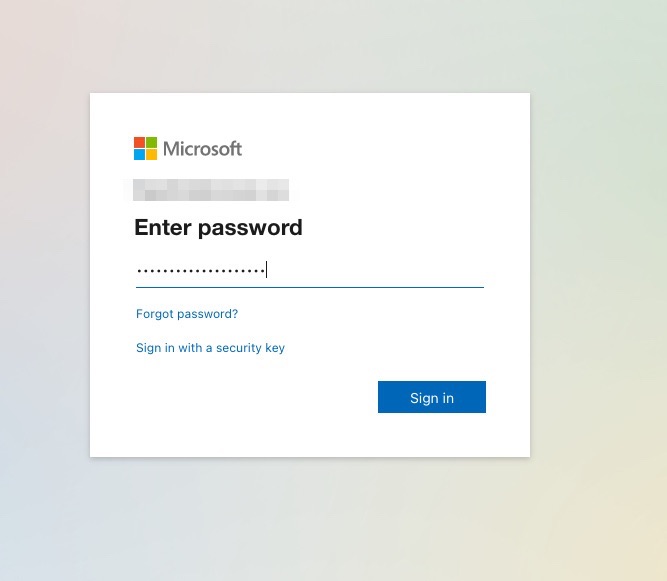
This process ensures a streamlined integration between Insomnia Enterprise and Azure Microsoft Entra SAML for effective SSO implementation.