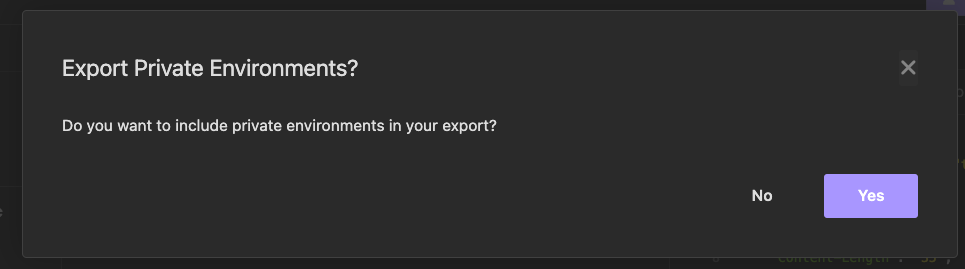Environment Variables
Set up environment variables to reuse values across multiple requests. Common variables are base URLs, authentication tokens, and resource IDs.
 Request using base URL and ID variables that can be reused.
Request using base URL and ID variables that can be reused.
Environment Basics
An environment is a JSON object containing key-value pairs of the data you want to reference. Access the environment manager through the environment dropdown menu at the top of the sidebar. From here, you can edit the base environment, create sub environments, assign colors, and more.
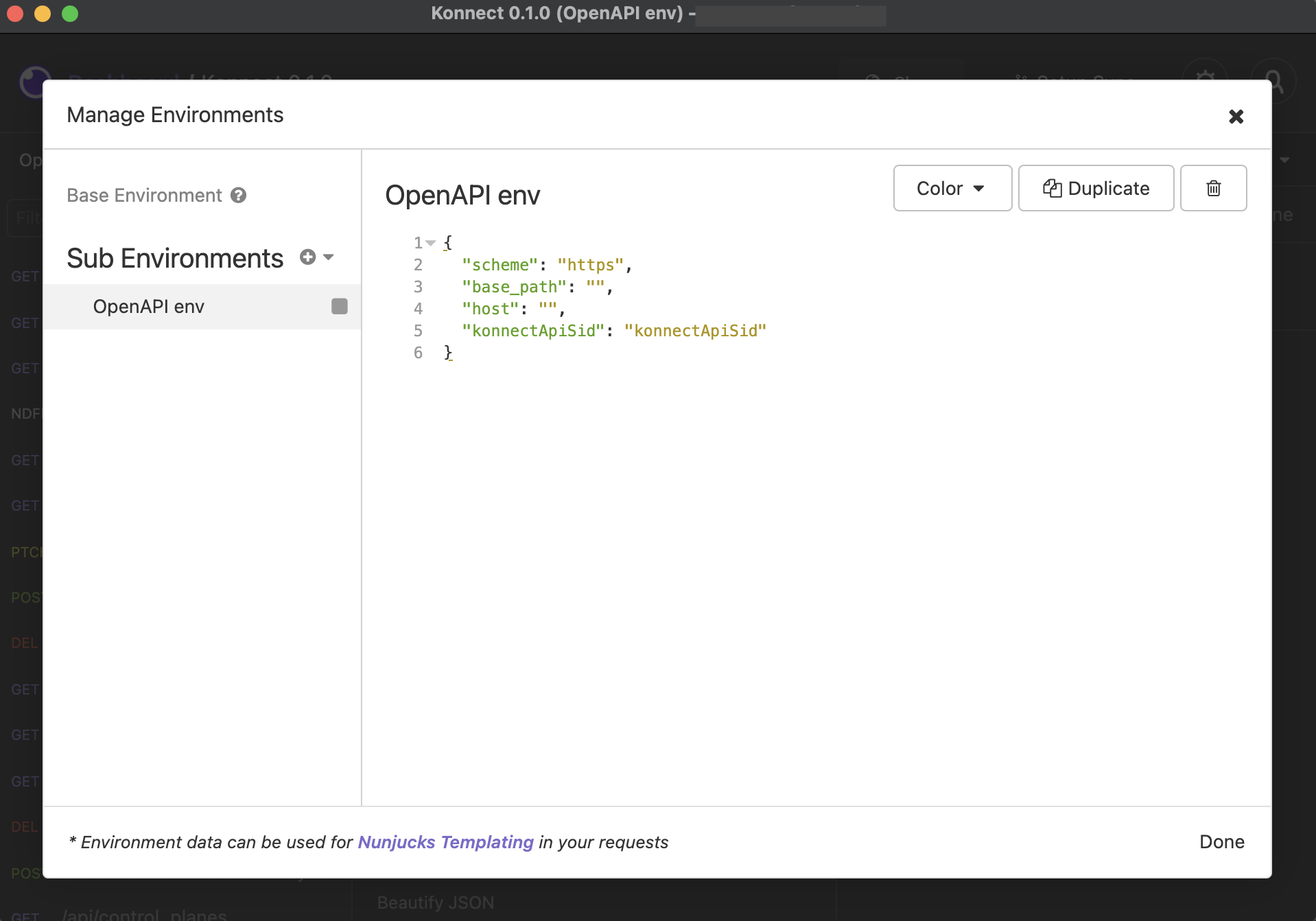 The Manage Environments modal allows you to access and edit your base and sub environments.
The Manage Environments modal allows you to access and edit your base and sub environments.
Note: Variable names must only contain letters, numbers, and underscores.
Referencing Environment Variables
Environment variables can be referenced in (almost) any text input within the Insomnia application. There are two ways to do this:
- Summon the autocomplete dropdown by pressing Control+Space
- Allow the autocomplete to show automatically as you type
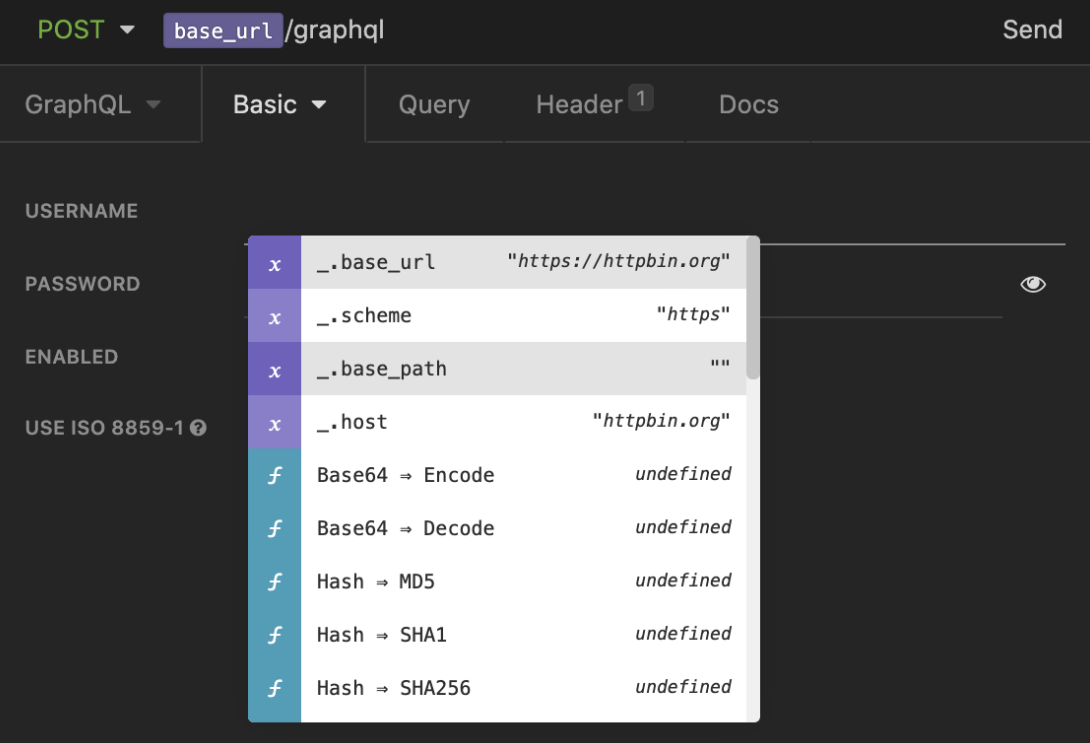 After you have set environment variables, you can access the variables via autocomplete dropdown menu.
After you have set environment variables, you can access the variables via autocomplete dropdown menu.
Once a variable is selected, it will be displayed with a colored placeholder. Clicking on the button will show a modal dialog for further editing.
Note: Hovering over the placeholder with your mouse will show the current value.
Base Environment
A base environment is assigned to every workspace within Insomnia and can be accessed via the environment manager. Variables in the base environment are available throughout the entire workspace, even if other environments are defined. A common use for the base environment is to store default variables that will not change across production, staging, or development services such as resource names, languages, sample data, etc.
Sub Environments
Sub environments are most commonly used for store variables related to production, staging, or development services. They are also sometimes used to defining variables for different users of a single app. Once sub environments exist, they can be activated via the environment dropdown.
Note: Sub environments can be created as Private, meaning they will never be synced or exported.
Folder Environments
You can access a folder’s environment from the folder settings. Click on the folder and then go to the Environment tab.
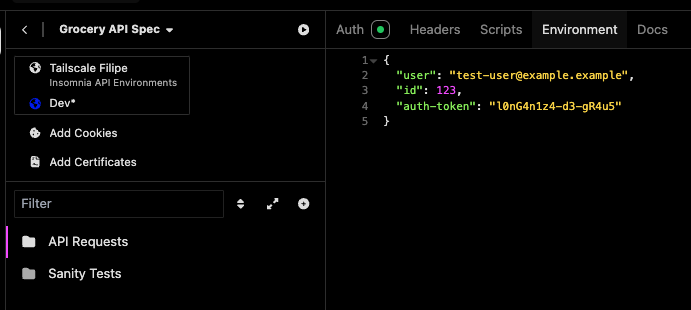
Any variables defined at the folder-level will be available to all requests within that folder. These will also override any variables defined within a sub environment or base environment.
Environment Priority
If two variables with the same name are defined in multiple environments, the environment with higher priority will win. Here is the priority of environment, ranging from highest to lowest:
- Folder Environment (highest priority)
- Sub Environment
- Base Environment (lowest priority)
For example, if a variable is defined in a base environment and in a sub environment, the value in the sub environment will overwrite the one in the base environment.
Recursive Variables
Environments can reference other variables, including variables defined within itself. This is especially useful for composing more complex variables such as the domain name in the following example.
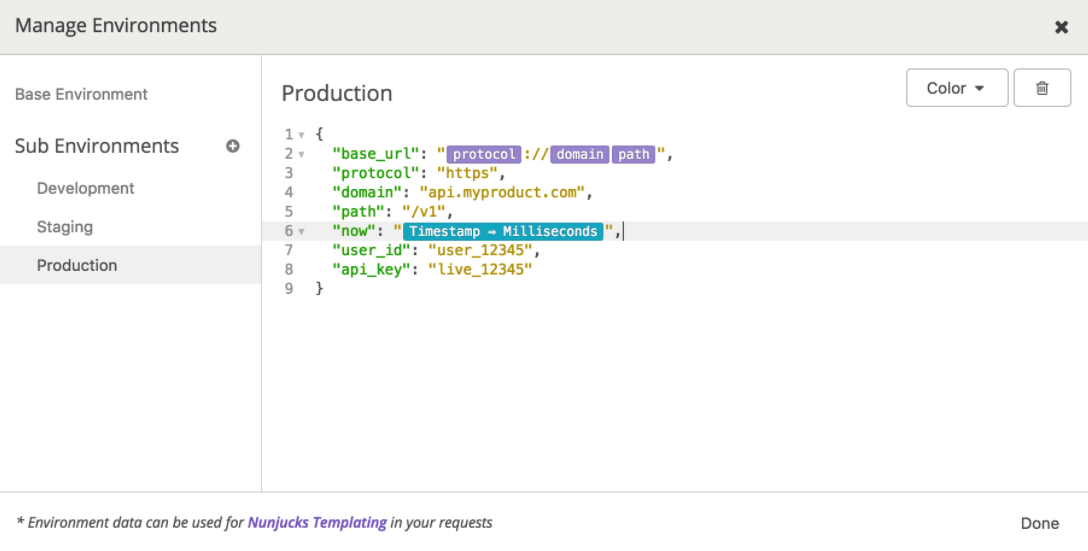 Use variables within environment variable json configuration to reference other variables and minimize hard-coded values.
Use variables within environment variable json configuration to reference other variables and minimize hard-coded values.
Note: Environment variables can also contain Template Tags. Recursive, or nested, variables only work while the environment is active.
Exporting Shared and Private Environments
Environments are by default exported when exporting a collection/design document. To export them, go to Collection/Design Document’s main dropdown and click Export:
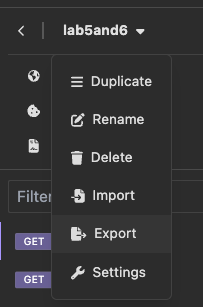
Shared environments will be always included in the export file.
If there are any environments marked as private need to be manually included. A dialog should open during export asking if wish to include these in the export as well.