-
- Enable Enterprise membership
- Configuring EE SSO
- Integrating Insomnia Enterprise with Okta SAML 2.0
- Integrating Insomnia Enterprise with Okta OpenID Connect
- Integrating Insomnia Enterprise with Microsoft Azure/Entra ID SAML 2.0
- Insomnia Whitelisting Guide for Enterprise Users
- Transfer enterprise organizations and license
- Configuring SCIM
- Multiple Owners
- Manage Domains
- Invite Controls
- Storage Controls
- Session Report
Insomnia Scratch Pad Tutorial
Introduction
The Scratch Pad feature in Insomnia is a powerful tool for quickly experimenting with API requests without requiring a User account and/or affecting your account’s existing Local/Cloud projects or workspaces. It’s ideal for testing, debugging, or learning purposes. This tutorial will guide you through using the Scratch Pad feature effectively.
Accessing Scratch Pad
-
Open Insomnia Application: Launch Insomnia on your device.
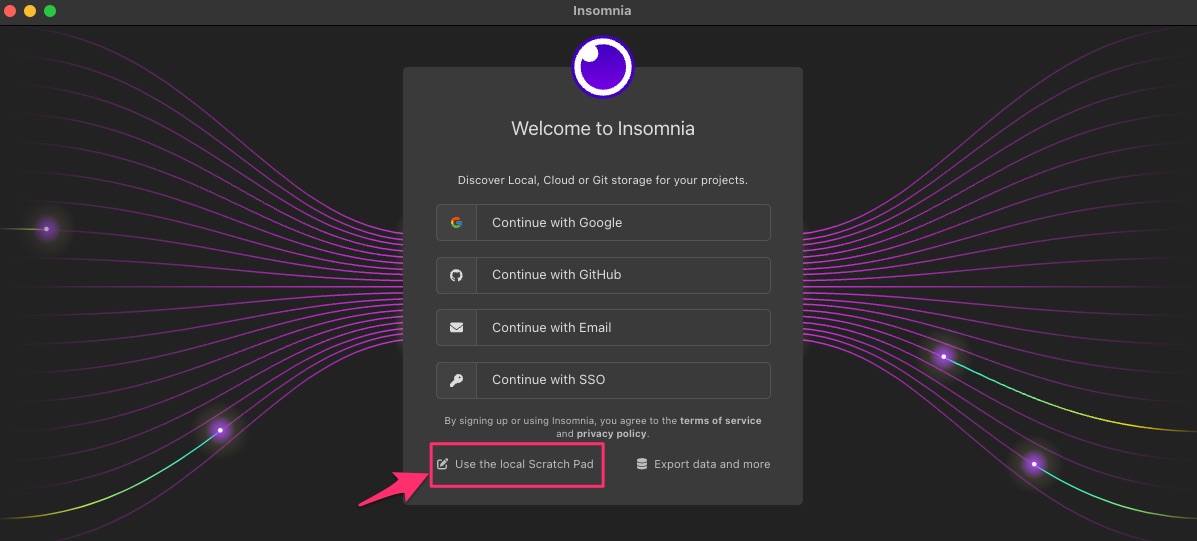
-
Find Scratch Pad: In the Insomnia interface, look for the Scratch Pad option. It’s typically located in the sidebar or top menu, depending on your version.
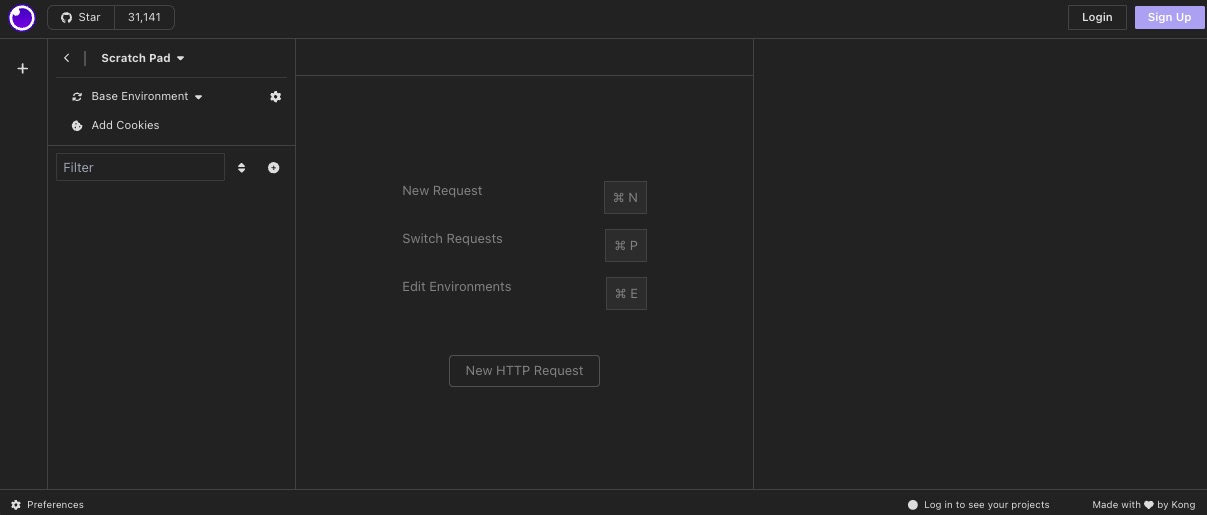
Using Scratch Pad
Creating a New Request
- Create Request: In the Scratch Pad area, click on ‘New Request’.
- Name Your Request (optional): Give a descriptive name to your request for easy identification.
- Choose Request Type: Select the type of request (GET, POST, PUT, DELETE, etc.) from the dropdown menu.
-
Enter URL: Type in the API endpoint you wish to test.
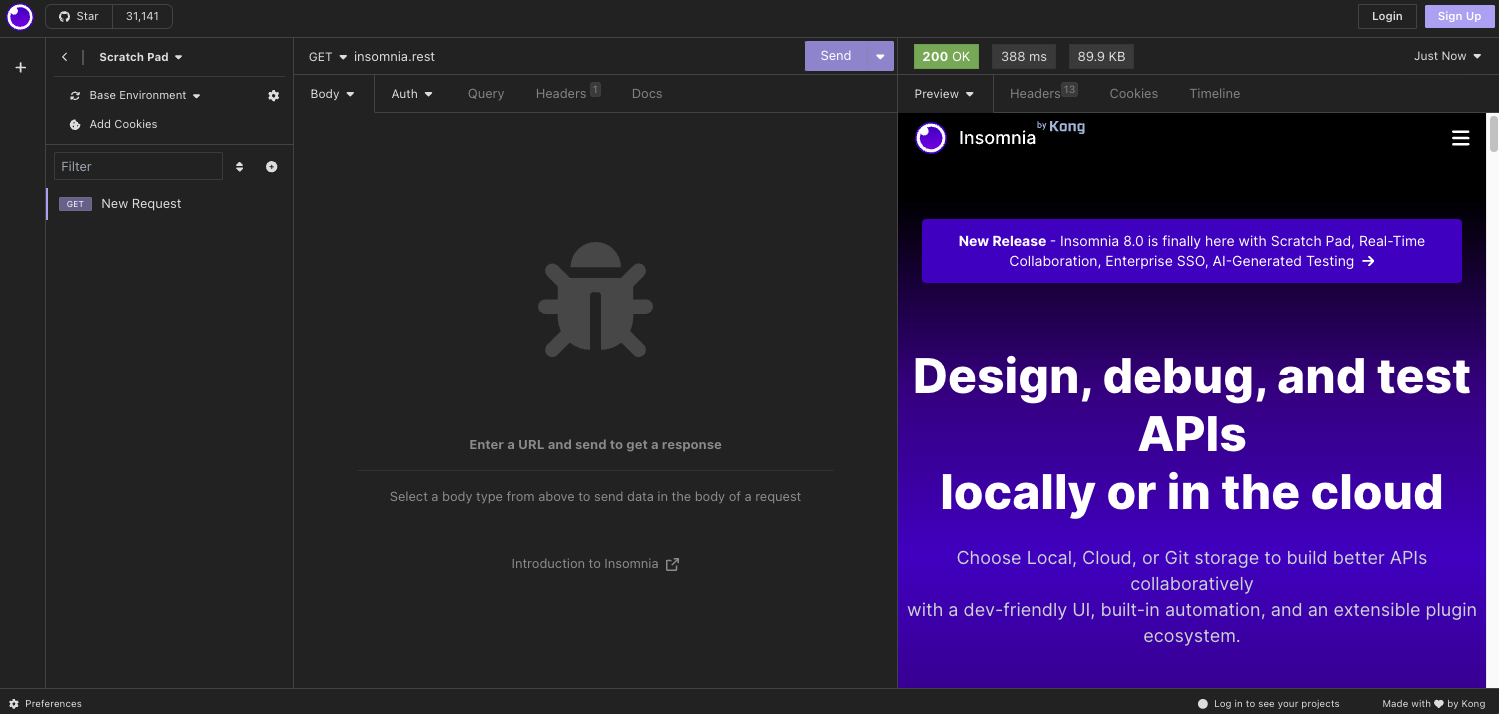
Setting Up Request Parameters
- Add Headers: If your API requires headers (like content-type, authorization tokens), add them in the ‘Headers’ tab.
- Configure Body (for POST/PUT requests): In the ‘Body’ tab, choose the appropriate format (like JSON, form data) and input the data you want to send.
Sending the Request
- Send Request: Once your request is set up, click the ‘Send’ button.
- View Response: The response from the API will be displayed in the pane below the request configuration. You can view the status code, response body, headers, and more.
Managing Scratch Pad Requests
- Save Request: You can save your request for later use by clicking ‘Save’.
- Organize Requests: If you have multiple requests, organize them for easy access and reference.
- Delete or Edit: Requests can be deleted or edited as needed.