Migrate from Designer
Note: The migrate instructions on this page only apply to Insomnia versions 2021.7.2 and older. If you’re on a newer version than 2021.7.2, you won’t have the migrate option within the app. However, you can still migrate your data. See Migration Alternatives.
With the release of 2021.1.0, Insomnia Designer and Insomnia Core were merged into a single application, Insomnia. Insomnia Designer has been deprecated, and will no longer receive updates. To allow for a smooth transition for Designer users to Insomnia v2021.1, we’ve created an automated migration workflow.
Migrate
If you’re an Insomnia Designer user, you’ll be presented with a data migration flow asking you what data you would like to migrate. If the migration is successful, you’ll be notified and prompted to restart the application.
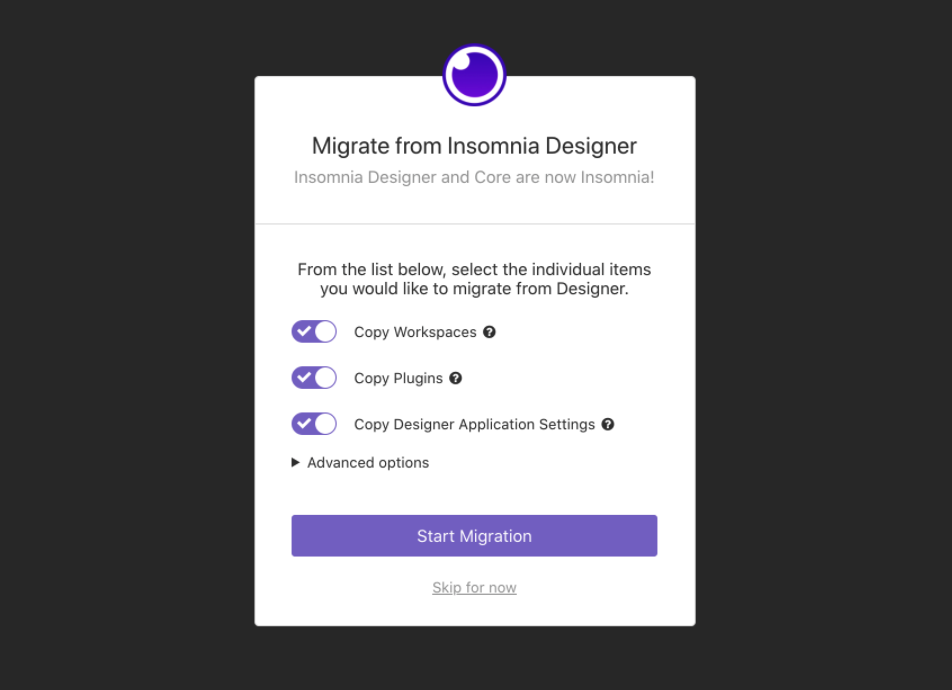 The migration modal shows different migration options to copy workspaces, plugins, and designer application settings.
The migration modal shows different migration options to copy workspaces, plugins, and designer application settings.
Note: If you decide to skip the migration, you can always re-open the data migration flow via Preferences > General > Migrate from Designer.
Backup
When migration begins, a backup of your data will be created at
app-data-dir is stored in the following location:
%APPDATA%\Insomniaon Windows$XDG_CONFIG_HOME/Insomniaor~/.config/Insomniaon Linux~/Library/Application\ Support/Insomniaon macOS
In the current state, each time you migrate, this backup is overwritten just prior to starting migration.
Restore from backup
If there is an unexpected error during migration, you will be shown the error that occurred. The data directory will be restored from backup, and you will be prompted to restart the application.
Manual restore
You may also choose to manually restore from the backup directory created at <app-data-dir>/insomnia/core-backup. In the current state, each time you migrate, this backup is overwritten just prior to starting migration.
See Backup for a list of app-data-dir locations based on your OS.
The <app-data-dir>/insomnia/core-backup directory contains the following data:
insomnia.{model}.dbdatabase files- plugins folder
- responses folder
- version-control folder
Each of these items also exists in the parent folder, <app-data-dir>/insomnia, which contains the current data used by the application.
In order to manually restore, do the following:
- Close Insomnia
- Delete the plugins, responses, and version-control folders in the
<app-data-dir>/insomnialive data directory - Copy-paste everything from
<app-data-dir>/insomnia/core-backupinto<app-data-dir>/insomnia, overwriting everything that exists - Launch Insomnia
Edge case
If you moved your workspace from Core to Designer several months ago, and are now merging the same workspace (with the same id) from Designer back into Core, this edge case applies. The merge won’t remove any children of the workspace (such as requests, request groups, certificates), but if a duplicate id is found, it will favor the data coming from Designer.
In the unlikely scenario that you can’t see your requests or workspace in Insomnia after migration, restore your data from your backup. Alternatively, because the migration is primarily additive and will not remove anything from the existing database (it will overwrite if the same id is found), some entries may become orphaned. Find orphaned entries by opening the insomnia.{model}.db files.
Migration Alternatives
You can still migrate your data in the following situations:
- You’ve never installed Insomnia but have Insomnia Designer
- You have Insomnia 2021.7.3 or newer installed already
Warning: Insomnia Designer and Insomnia use different data directories. When attempting to migrate from Insomnia Designer, backup both the Insomnia and Insomnia Designer data directories. Backups are especially important when you have to (temporarily) downgrade Insomnia from a previously installed newer version.
- Install Insomnia 2021.7.2 via GitHub releases.
- You’ll be prompted to migrate from Designer in a pop-up modal. Follow the instructions. Alternatively, if you missed the modal or delayed the migration, access the migration option through Preferences > General. Find the Migrate from Designer section and click the Show migration flow button.
- After you’ve completed the migration, upgrade Insomnia through Preferences in the section Software Updates.