-
- Enable Enterprise membership
- Configuring EE SSO
- Integrating Insomnia Enterprise with Okta SAML 2.0
- Integrating Insomnia Enterprise with Okta OpenID Connect
- Integrating Insomnia Enterprise with Microsoft Azure/Entra ID SAML 2.0
- Insomnia Whitelisting Guide for Enterprise Users
- Transfer enterprise organizations and license
- Configuring SCIM
- Multiple Owners
- Manage Domains
- Invite Controls
- Storage Controls
- Session Report
Manage Domains
Note: This feature is only available for Enterprise subscriptions.
Owners of Insomnia Enterprise subscriptions can manage domains that are accepted when using SSO and/or in invite controls.
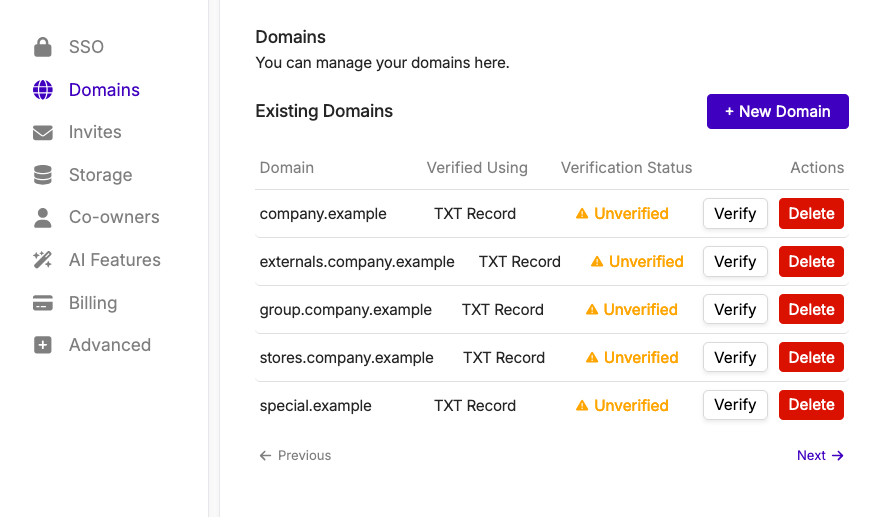
Verifying a New Domain
Go to Domains in Enterprise Controls. To add a new domain, click on the + New Domain button. You will be prompted to enter the domain name and to choose between:
- Unique verification record: The default option to verify a domain or parent domain of your choosing.
- Root domain verification record: Used when you want to verify a subdomain of an existing domain that you have already verified.
After you create the domain, you will be shown a TXT record that you’ll need to add to your DNS configuration. This can vary depending on how you handle domains in your organization.
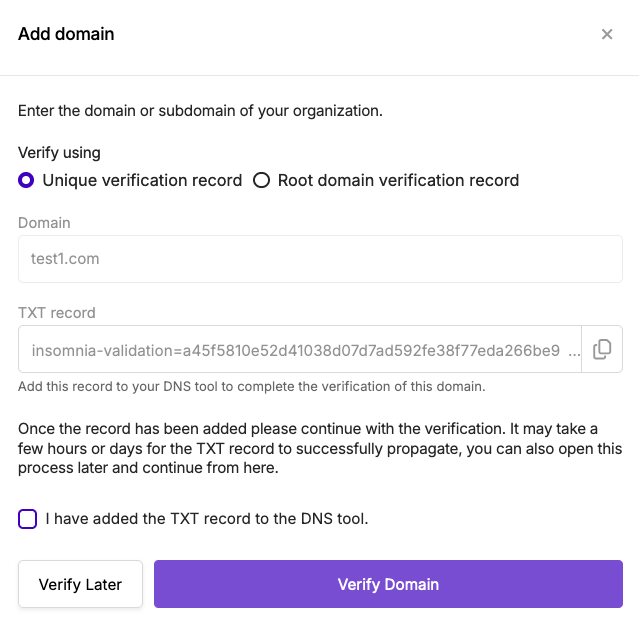
If you are having trouble verifying the TXT record, please contact your enterprise or organization network administrator and share the TXT record with them.
Note: If you only wish to manage domains that can be used in invite controls and are not interested in using the SSO feature, you can skip verification or verify later.
Domain Capture
Domain capture allows you to consolidate all user accounts in your Insomnia org into one Enterprise team.
-
Navigate to the domain settings.
-
Click the Enable toggle. You will see a pop-up modal asking you to enable capture.
Once domain capture is enabled, you can see all captured accounts in the Licenses tab. All new users with this domain will be captured automatically. From the license page, the owner or co-owner of the organization can delete any deactivated accounts. These accounts can still log in, but they won’t have access to enterprise data.
Domain Lock
Domain Lock allows you to control if uninvited new users and existing free users with your verified domains are allowed to log in.
-
Navigate to the domain settings.
-
Click the Lock toggle. You will see a pop-up modal asking you to enable lock.
Once domain lock is enabled, uninvited new users and existing free users with the verified domain will no longer be able to log in.